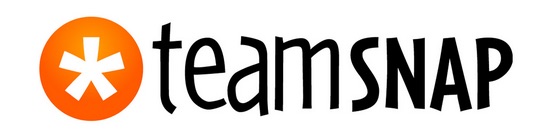Welcome to TeamSnap! As a new member of a TeamSnap team, we've put together this handy guide to get you set up and on your way to using TeamSnap like a pro! This guide for getting started is aimed at players and their fans (parents, guardians, family members).
Accept Your Invitation
To get started, go to the the Registration page on the DBPirates.com website.
From there you will be redirected to the TeamSnap website for account creation and registration.
It is possible you will be sent an invitation to join TeamSnap from a Team administrator or via email.
Depending upon whether or not you've used TeamSnap before, your invitation may be handled in a couple of different ways. Check out our help article for info on how your invitation will be handled and instructions on how to accept: Accepting a Team Invitation.

Download the Mobile App
The only thing better than TeamSnap is TeamSnap in your pocket wherever you go! Download our free app for iOS or Android, log in with your new username and password, and feel the power!
Get Logged in
Get to Know Your Dashboards
Once you’ve been added to your team in TeamSnap, you’ll log in and access your TeamSnap dashboard. This is where you access and manage your account and all the teams you are affiliated with.
The My Teams section of your TeamSnap dashboard will display any teams your account has been rostered to. Access your team dashboard by clicking your name below your team name under the My Teams section. Any and all information about your team, schedule, messaging and more will be viewable through the team dashboard.

Quick Start Checklist
 Customize Your Notification Preferences
Customize Your Notification Preferences
- Log into your TeamSnap account
- Click your team name under My Teams in your TeamSnap Dashboard
- Click the Preferences tab
- Under Notifications, set your preferences for how you'd like to receive alerts. We recommend leaving the settings as they are, but you can always adjust things like how far in advance you receive game reminders.
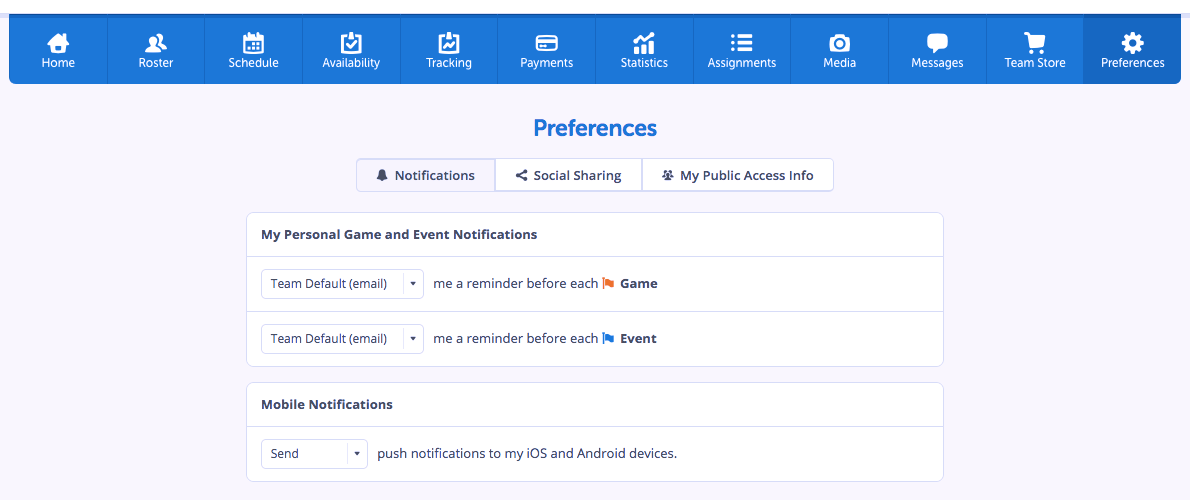
 Sync your schedule
Sync your schedule
Many TeamSnap users like to sync their TeamSnap schedules to their personal calendar to have even greater visibility into upcoming games and events. If you have a calendar that you'd like to add your TeamSnap events to, just follow the steps in our article about how to subscribe to a team schedule.
 Update Availability
Update Availability
A few days before each game, you’ll get an email asking if you’re available or not. Make sure to click Yes, No, or Maybe, so your coach has an accurate headcount for the game.
 Check for volunteer tasks
Check for volunteer tasks
Head over to the Assignments tab to view any available assignments for your upcoming scheduled events. When you find one you’d like to claim, just check the sign-up box next to that task!
 Try TeamSnap Live!, Team chat, and Direct/Group Messaging
Try TeamSnap Live!, Team chat, and Direct/Group Messaging
Want to provide live scoring updates, share pictures, and talk about the action with your team in real time? When using either of our mobile apps, you can use the Team Chat feature to communicate with other members any time, and separate event chats (TeamSnap Live!) will open up during game and event times for everyone to stay up-to-date in real-time! You also have the option of creating direct messages with one or more people all on our mobile apps!